Connecting Your Account to Stripe Connect
Now that you've created your account and personalized your store, it's time to connect your account to Stripe Connect.
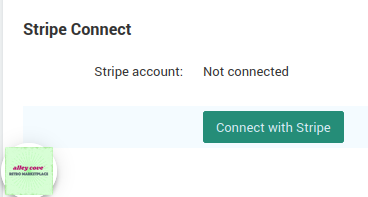
Stripe
is currently the established method we have to route the money your
customers pay to you. To get started, click on the "Connect With Stripe"
button on the "General" page of your vendor account settings.
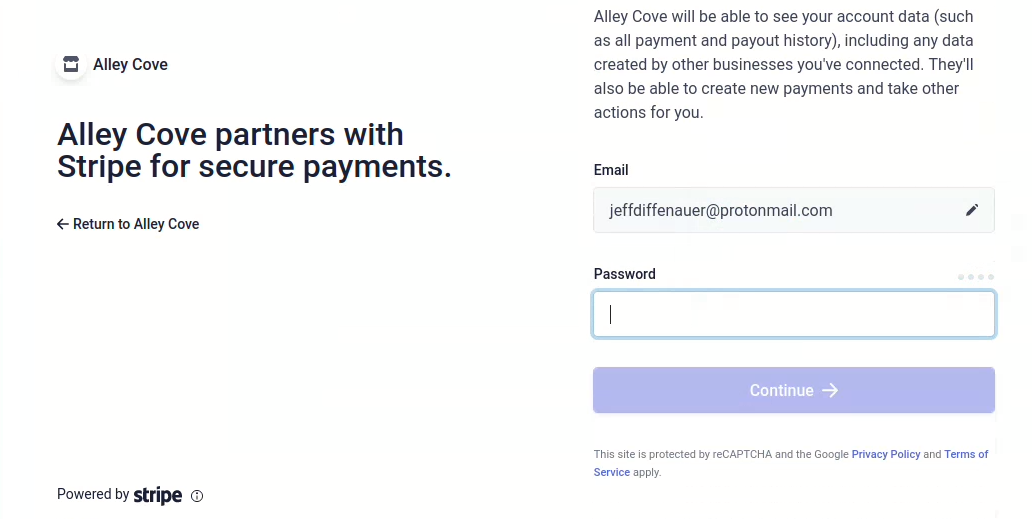
You
will be taken to the Stripe Connect landing page, where you will be
prompted for your email address. If you already have an account with
Stripe, just use that email here. If you don't have an existing account, you may be prompted for your email address again, and then to create a password.
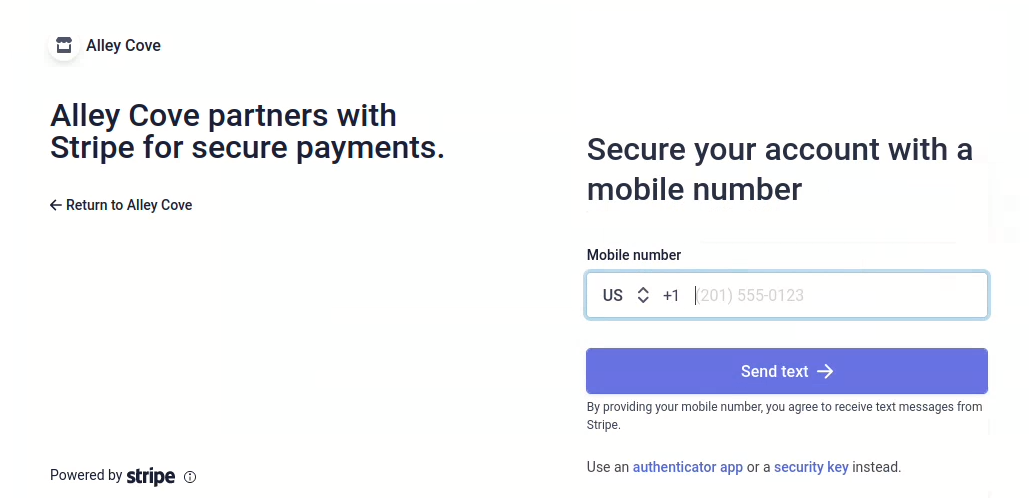
You will be prompted for your phone number, and then sent a code to set up two-factor authentication.
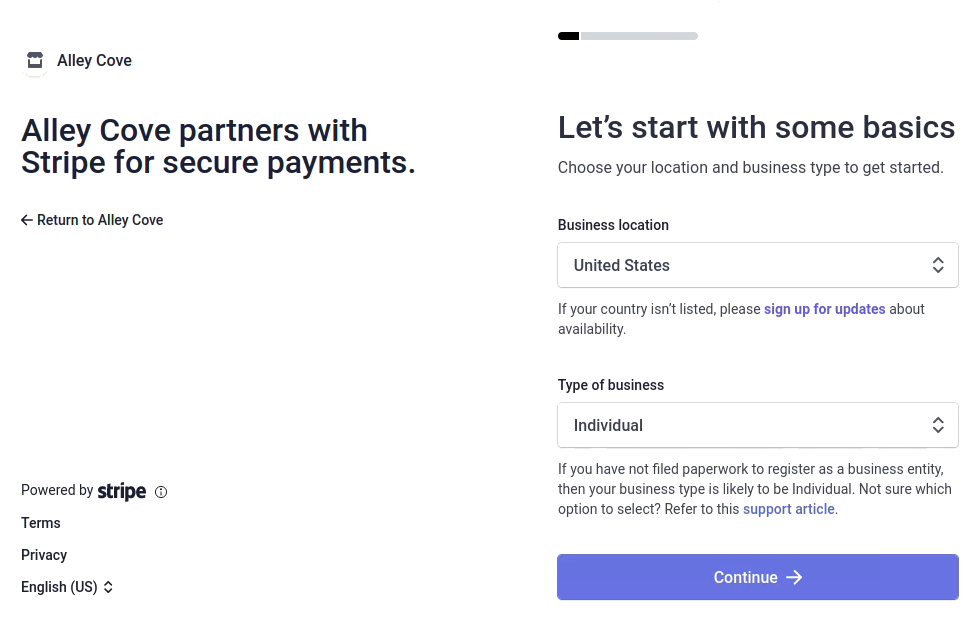
After that, information about your business. If you aren't a business, that's OK; you likely just need to select Individual. Click the link for more information if needed.
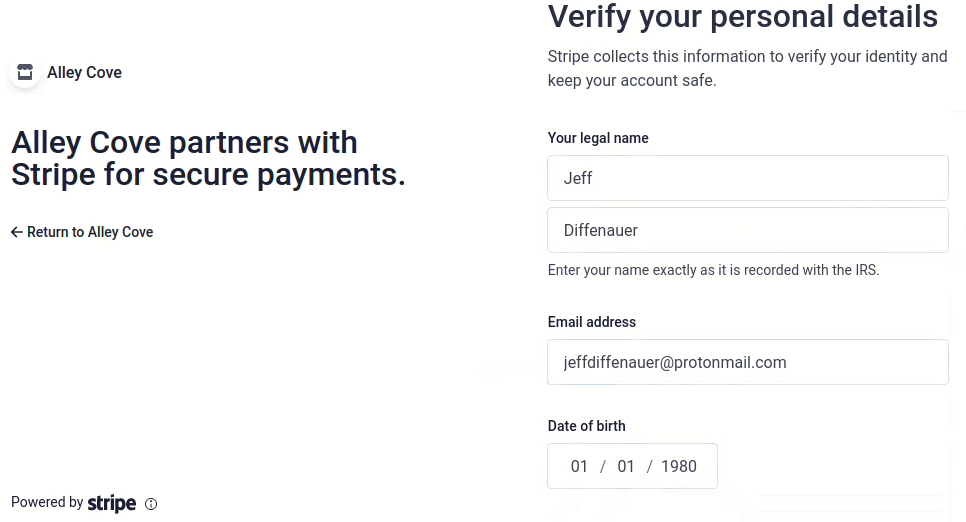
You'll be prompted for your name, address, contact info and last four of your social for ID verification purposes.
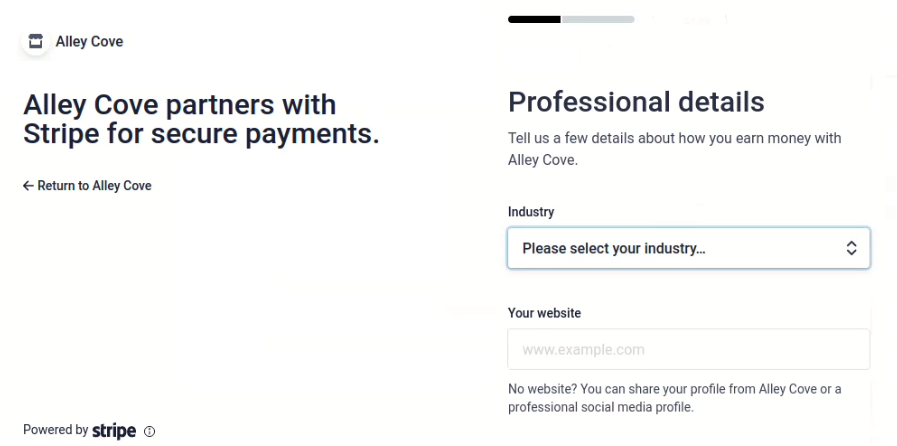
Next,
make a selection in the "Industry" dropdown. We suggest "Retail," and
"Other Merchandise" unless another sub-category better fits what you
offer.
You will be asked for your website. You can enter "alleycove.com/store-name" where store name is what you specified when creating your AlleyCove account. Enter a short description for what you sell.
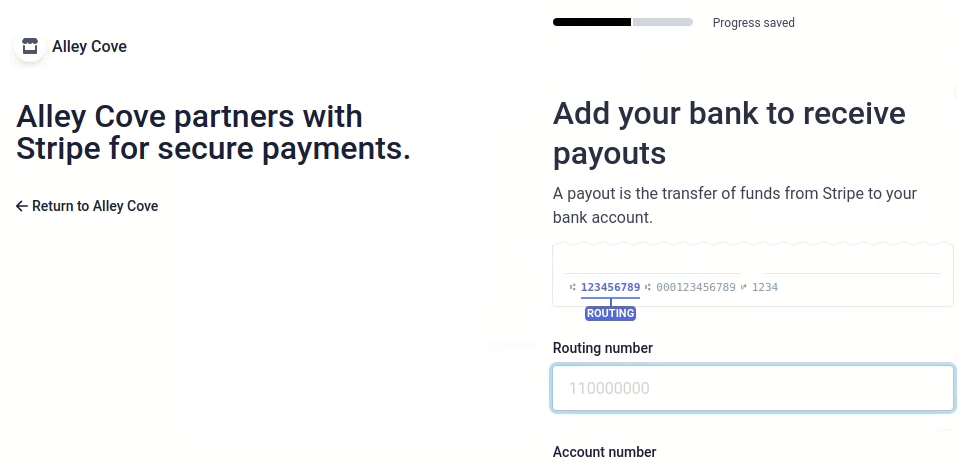
Next, enter the routing and account number for the bank account where you want your money sent.
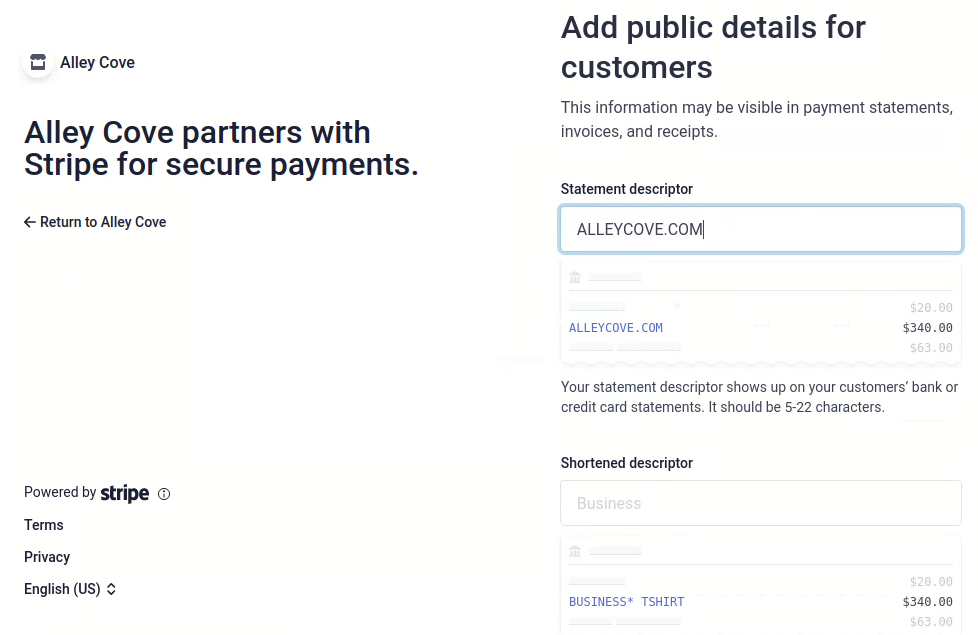
The
next page asks you to enter what you would like to display on receipts
(or bank statements) when customers make a purchase. You can leave it as
ALLEY COVE for the default here, or add your store name. Enter an
abbreviation for your store name below (these fields are required, we
suggest just using initials for your store).
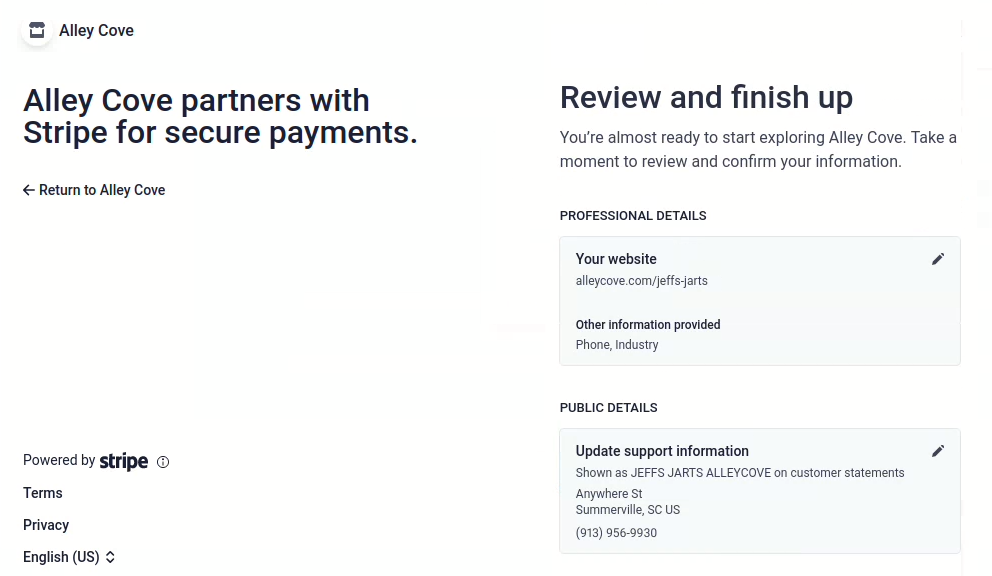
Review your details and submit. After Stripe processes the data, you will be redirected back to your Alley Cove dashboard.
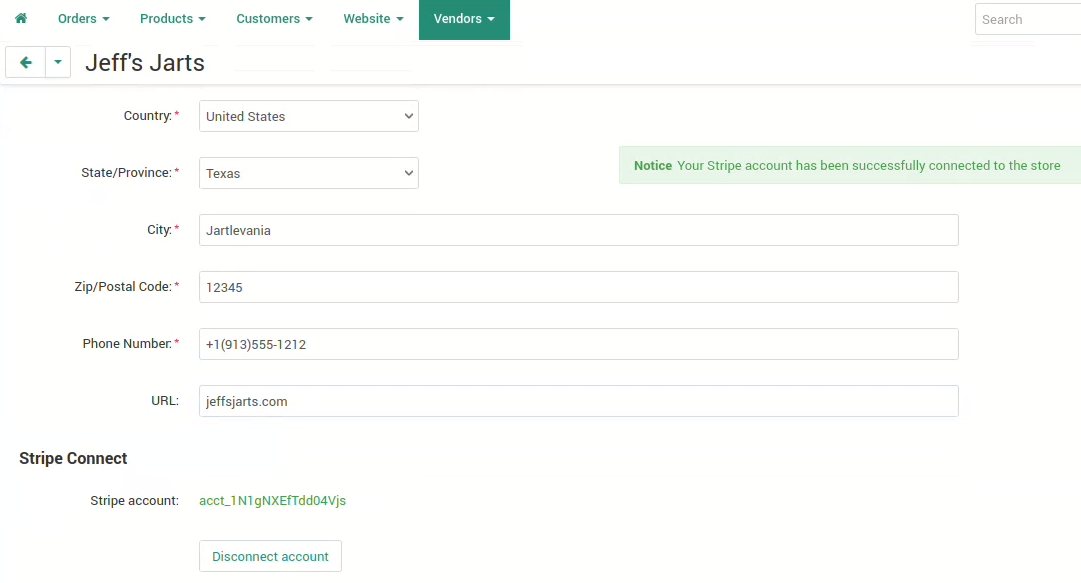
Back on your Vendor Dashboard, you'll see a notification that your Stripe Account was successfully connected. If you scroll to the bottom, you'll see the account number there above a "Disconnect" button. Don't click that.
You will receive an email from Stripe requesting verification in your email account that you specified while creating your account. Be sure you verify your email with Stripe, and save your login details. Alley Cove keeps records of what amounts are transferred to your Stripe account, but should you need to change details for your bank or contact information with Stripe, you'll need to log in to Stripe.com to do so.
